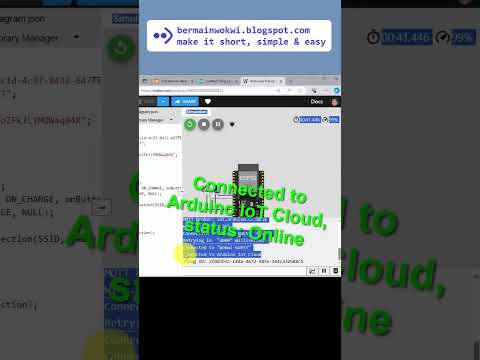How to connect Slide Switch and LED connected to ESP32 in Wokwi simulation with Switch and LED Widget in Arduino IoT Cloud?
Here are the steps:
1. Open this wokwi project: https://wokwi.com/projects/396587036992845825
2. Open Arduino IoT Cloud in: https://cloud.arduino.cc, create an account and Sign In.
3. Create a Thing, add a variable with boolean type, name it button, make access permission: Read & Write, and Update: On change.
4. Add a second variable with boolean type, name it led, make access permission Read Only, and Update: On change.
5.After adding variables to the Thing, the next step is to connect the Thing to a Device. Select Device: ESP32 Dev Module, save the ID and Secret Key Device. Replace the Device ID and Secret Key code in the Wokwi program with the new ID and Secret Key Device.
5. Create a Dashboard, add Switch widget and LED widget. Select View mode (eye image) to run the Dashboard.
6. Run the Wokwi simulation. Slide the Switch on Wokwi, the LED on the Arduino IoT Cloud should turn on, and go off otherwise. Also slide the switch on the Arduino IoT Cloud, the LED on Wokwi should turn on, and go off otherwise.
For further information, please visit this blog: https://bermainwokwi.blogspot.com/p/koneksi-dengan-arduino-iot-cloud.html#satu
Cursuri interesante:
- Automatic Data Generation with OpenAI: Paste Anywhere Automatically with #pabblyconnect #shorts
- 🔥Java Program to Check Armstrong Number #javacodinginterviewquestions #corejava #tips
- How To Add Google Calendar Events From Google Sheets Automatically #shorts #googlecalendar #sheets
- Simplest Excel Data Entry Form (No VBA) #shorts
- Curs Arduino pentru începători – Platformă electronică open-source
- DevOps Roadmap : Top 5 skills required to become Devops Engineer in 2023
- Noțiuni de bază Java – Curs de avarie
- Învață Java 8 – Tutorial complet pentru începători
- kids sleep in chinese schools
- Become a DevOps Engineer: Join KodeKloud’s Free Week April 15 – 21